Dark Mode isn’t new to the OnePlus 8 series, but in case you’ve forgotten how to enable it on OnePlus’ newest devices, here’s how you can do just that.
With dark mode, you’re going to be able to save some battery life, as well as reduce eye strain, particularly if you are using it at night. Since the OnePlus 8 series uses OLED displays, it is also able to save battery life with a darker theme. As OLED displays light up pixels individually. So the more black pixels on the screen, the less pixels are lit up and thus conserving battery life.
So even if you prefer the light or colorful mode, this might be a good idea to enable.
How to enable dark mode on OnePlus 8 Series
To get started, you’re going to want to jump into the Settings app.
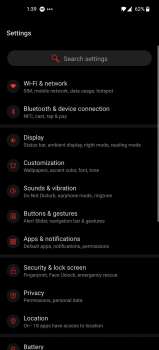
Now scroll down to ‘Customization’.
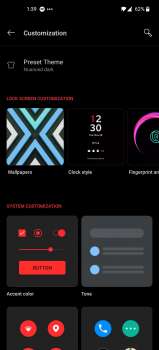
Then tap on ‘Tone’.
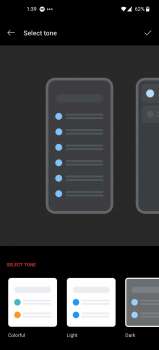
This is going to be the first tile on the right side, in the “System Configuration” section.
Here, you can choose from three different tones. These are Colorful, Light and Dark. Colorful isn’t as customizable and is, well colorful. Light is your typical theme with lots of white space. Then there is Dark, which does put the OnePlus 8 into dark mode. Using black and different grays.
Once you’ve selected ‘Dark’, hit the check mark in the upper-right hand corner to save it.
Now you’ll have Dark Mode on your OnePlus 8 smartphone.
Tips: VoLTE should be enabled by default on the OnePlus 8 and OnePlus 8 Pro, but you can still enable it if you need to. Click here to learn How To Enable VoLTE On OnePlus 8.
What about Dark Mode 2.0?
OnePlus announced dark mode 2.0 with the 8 series this month. Which essentially allows OnePlus to push more apps into a dark mode. Or rather force them. These would be apps that don’t use dark mode already.
You can find this setting by going into the Settings app.
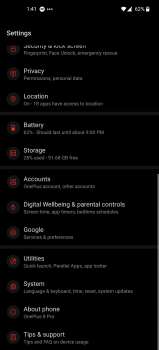
Then tapping on ‘Utilities’.
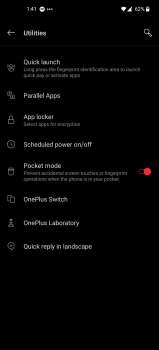
Now tap on ‘OnePlus Laboratory’.
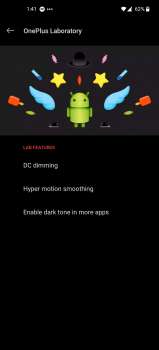
At the bottom, tap on ‘Enable dark tone in more apps’.
Now just flip the toggle and it’ll work in the other apps on your phone that don’t use dark mode.
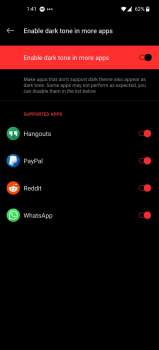
Dark Mode 2.0 works really well actually, for forcing some apps into dark mode. Like with Hangouts for example, it does make the background black with the messages in gray. So they are actually readable. This isn’t the first time that there have been options in the software to force dark mode in apps, but it is perhaps the best one out there right now.

