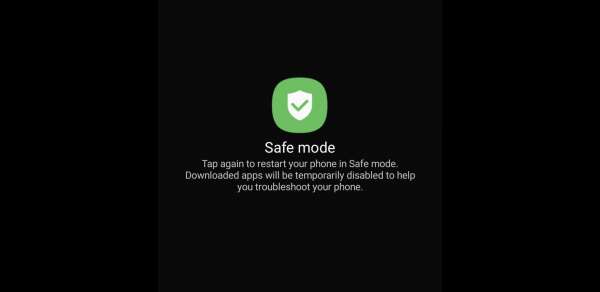How to Reboot Android Device in Safe Mode: Like your Windows-based laptops and desktops, you can reboot your Android device in Safe Mode. When you do so, all the installed applications on your phone will be disabled. It will only run only with system installed applications. Safe Mode is very useful when you want to debug some issues. There are scenarios when some application can impact the system installed applications and to be sure of this, the best way is to reboot the Android device in Safe Mode. When you do Reboot your Android phone or tablet in Safe Mode, you will see a text written as Safe Mode at the bottom left of your device.
Today, we have countless mobile phone manufacturing vendors that make use of Android as the operating system. So, different phones may have different ways to be rebooted in safe mode. We will try to cover each and every possible method in this article and by the end of this post, you will be a pro in rebooting Android device in Safe Mode. Now that we have enough of bragging, let us see how we can achieve the target by following the simple methods given below.
Table of Contents
HOW TO REBOOT ANDROID DEVICE IN SAFE MODE
In this section, you will get two easy to implement methods to Reboot Android device in Safe Mode. Just make sure you follow the instructions carefully.
REBOOT IN SAFE MODE BY LONG PRESSING POWER OFF BUTTON

Follow these steps to reboot your device in Safe Mode.
- Long press Power Button. This will give you a number of options such as Power Off, Restart, Airplane Mode, and so on.
- Here Long Press Power Off button for 4-5 seconds. This will ask you if you want to boot your device in Safe Mode.
- Tap on Turn Off, which will reboot your device in Safe Mode.
In some devices, you may not get an option of Safe Mode after long pressing the Power Off button. In such a case, follow these steps given below.
REBOOT IN SAFE MODE THROUGH PHONE’S SETTINGS
Follow these steps to reboot your device in Safe Mode.
- Go to Settings.
- Scroll down to find Lite Mode and tap on it.
- Turn ON the toggle button.
- Tap on OK when asked to Reboot.
- This will restart your phone in Safe Mode.
Please note that Safe Mode is also known as Lite Mode. Some devices make use of the term Lite Mode. So just don’t get confused.
Related Readings
- How To Record Whatsapp Calls On Android & iPhone?
- How To Recover Disabled Facebook Account
- 15 Cool Tricks To Do On Rooted Android
- How To Change IMEI Number In Any Android
- Bypass Phone Number Verification
HOW TO GET OUT OF SAFE MODE
In order to get out of Safe Mode, you just need to reboot your Android device once. This will start your device in Normal Mode. Now you will be able to access all the applications on your Android device.
These were the two easy methods to reboot device in Safe Mode. Hope you liked this article on How to Reboot Device in Safe Mode and were able to do so.However, if you are still stuck and need some more assistance, feel free to drop in your query in the comment section below. We will try to resolve your query at the earliest.