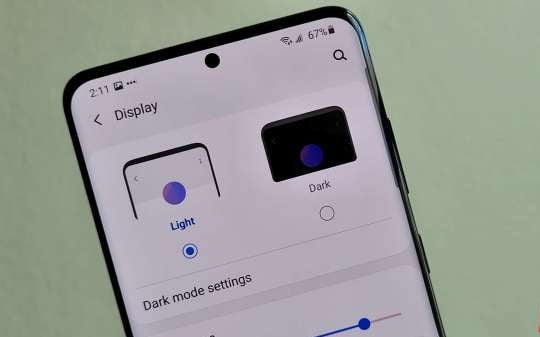Luckily with dark mode, it is easy to toggle on and off, and you can even set it to turn on at set times during the day. Which makes it great for using at night when it’s darker, but still being able to use your phone during the day when there’s more light.
How to enable dark mode on Galaxy S20
First things first, you’re going to need to head into the Settings app on your Galaxy S20.
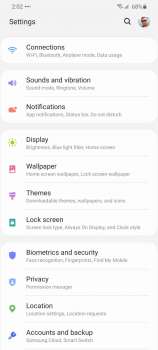
Next, tap on Display.

Now at the very top of this page, you should see an option for Light and Dark. Which also shows you what they do. You can simply tap on Dark here to turn on dark mode for the Galaxy S20.
But, if you want to schedule when it turns on, hit the “Dark mode settings” button just below it.
From here, you can set it to turn on as scheduled. You can choose to do sunset to sunrise, or set your own schedule for dark mode.
On these settings you can also choose to turn on the Adaptive color filter at the same time. This is going to remove the blue light, making it easier to use your phone when it’s dark.
And that’s about it.
How to use the dark mode toggle
There’s another, quicker way to turn on dark mode. And thats’ with the Quick Settings toggle.
Simply pull down your notification shade, all the way down so the Quick Settings are all still showing.
Swipe over to the second page, and towards the bottom you should see a toggle for Dark Mode. Just tap on that, and you’re good to go.
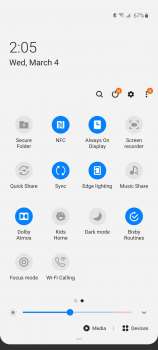
If you want to use this toggle more often, you can of course edit the toggles in the Quick Settings page by tapping on the three dots icon in the corner and tapping on button order.
But this is just how easy it is to turn on dark mode, and just because you turn it on, doesn’t mean it has to stay on forever. Personally, I have it set to turn on at sunset and off at sunrise. Seeing as I mostly want it when it’s darker so that it’s not blinding me. But that might not be how everyone else wants it to be set.
Also Read: How to enable dark mode on OnePlus 8