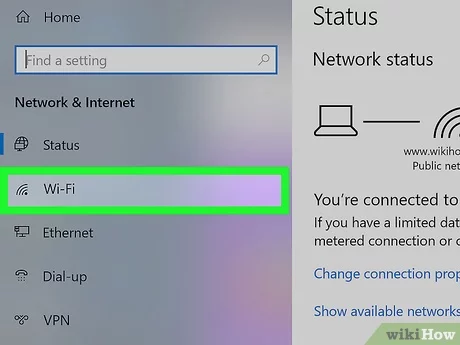How to Find My WiFi Password? | Tips for Remembering Your WiFi Password: Are you having difficulty connecting to your home WiFi network? Are you having difficulty remembering the password you set for your wireless connection? There is no need to feel alone if this is the case.
The process of locating and obtaining your Wi-Fi password can appear daunting, but a few simple ways will allow you to accomplish this task.
Table of Contents
Introduction:
The WiFi password is determined by your specific circumstances. The password can be found on the router or modem that provides the WiFi connection. There is typically a password located on a label attached to the device or in the documentation that came with it.
The password may be found by accessing the device’s configuration settings through a web browser or by contacting your Internet service provider if you are unable to find it this way.
You may also be able to find the password on your computer through a tool or utility connected to the WiFi network.
What is a wifi password?
A Wi-Fi password protects unauthorized access to a wireless network. To gain access to a protected Wi-Fi network, a user must enter the correct password. Wireless routers and access points typically store the password, which is usually provided by the owner of the Wi-Fi network.
There is no restriction on the type of letters, numbers, and symbols that can be used in Wi-Fi passwords, and the case is usually taken into account. The purpose of these security measures is to ensure that only authorized users have access to the network and its resources.
Why you might need to find your Wi-Fi password?
Your Wi-Fi password might be required for several reasons:
Reason:
- A new device needs to be connected to your Wi-Fi network, but you do not recall the password.
- The password for your Wi-Fi network needs to be shared with a friend or guest who wishes to connect to your network.
- The password for your wireless network has been forgotten and you need to reset it.
- Troubleshooting your Wi-Fi connection and confirming that you are using the correct password is required.
How to find my wifi password?
The following methods can be used to find your Wi-Fi password, depending on your device and the type of Wi-Fi network you are using:
Check your router
The default login information, including the Wi-Fi password, is often printed on the bottom or back of routers.
Check your device’s Wi-Fi settings
The password can usually be found in your device’s Wi-Fi settings if you are connected to a Wi-Fi network.
Check your router’s settings
The router’s settings can be accessed by logging into the router with the default login information using a web browser. The password for your Wi-Fi network can be found in the router’s settings once you have logged in.
Use a password recovery tool
A password recovery tool can be used to retrieve your Wi-Fi password if you have forgotten it and are unable to locate it in any of the above locations. The recovery of a lost Wi-Fi password can be accomplished using a variety of tools.
Resetting your Wi-Fi password:
Resetting your Wi-Fi password can be accomplished in the following ways:
- The default login information can be found on a sticker on the bottom or back of your router. It will include the default username and password.
- Once you have entered the router’s IP address, click the Login button. Enter the default username and password.
- The Wi-Fi settings are located in the router’s menu, so you may need to look somewhere else or consult the router’s manual to locate them once you have logged in.
- The Wi-Fi password can be changed in the Wi-Fi settings. You will be prompted to enter a new password, which should be saved.
- Once you have updated the Wi-Fi password, it is necessary to update the password on all connected devices. You can update the password on each device by going to the Wi-Fi settings on the device and entering the new password.
Tips for Remembering Your WiFi Password:
The following tips may assist you in remembering your WiFi password:
Write it down:
A physical record of your WiFi password should be kept in a secure location, such as a notebook or planner.
Use a password manager:
The password manager is a software program that stores all your passwords and manages them confidentially. It can also be utilized to store your WiFi password and other passwords for online services and accounts.
Create a memorable phrase:
A good idea is to create an acronym or phrase using the first letter of each word so that you can easily recall the phrase to create a secure password.
Change your password regularly:
A regular change of your WiFi password will improve the security of your WiFi network and make it more difficult for others to hack it.
Conclusion:
The process of finding your WiFi password is a simple process that can be accomplished in a few minutes. All that is required is access to your router and the necessary information, such as the router’s IP address, username, and password.
Once you have this information, you can easily log into your router and view your WiFi password, enabling you to connect all your devices to the network. It is a very useful tool for finding Wi-Fi passwords.